Initial setup
Create a server
Create a server in WHMCS and assign it to the Katapult module. You can use any values in the fields (hostname, password etc) as they're not used anywhere.
A server is required to use the SSO functionality of this module, which is used to open a console session on a VM. This is due to a limitation in WHMCS and is recorded on our issue tracker here (#18).
Ensure the server is the default (marked with an asterisk*). All future Katapult services will need to be assigned to it for SSO to function.
Create a product group
It's a good idea to split the Katapult products into a new product group, you should do this before creating a new product.
Katapult products do not need to be separated from your other products if you don't want them to be.
Create the first product
Before you can sell a Katapult service, you need to create a new WHMCS product. Create a product as normal and set the module to Katapult. It is important that at this stage you click Save Changes before proceeding.
You can now click the 'Other' tab on the product's configuration, and you will be presented with a GUI to enter your Katapult API key and parent organization (if using a user key). Fill those in and click Save Changes. Please note, this GUI will not show up unless the product is assigned to the Katapult module and then saved, before viewing the 'Other' tab.
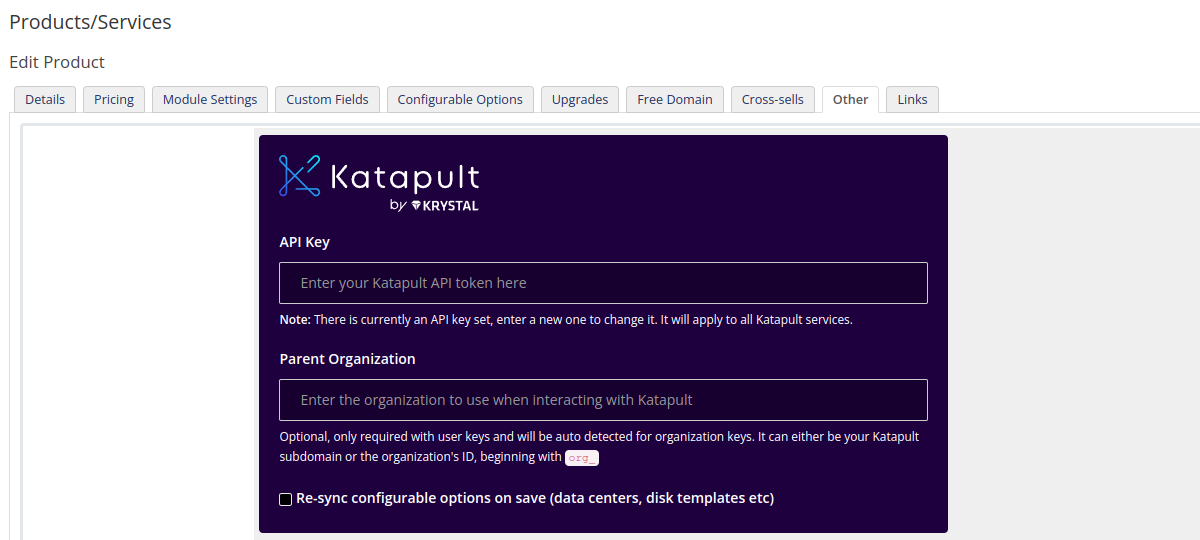
When you save your API key, WHMCS will connect to Katapult and sync available datacenters and disk templates for virtual machines and assign them to configurable options for the Katapult products.
Once the API key and parent organization have been saved, you can go back to the 'Module Settings' tab, and select the VM package you wish to assign to this product, and then Save Changes.
You are now ready to sell this product as you would any other WHMCS product.